
Step 1: Integrate the channel into linnworks.net
To use ozon channel, you must first install it from within linnworks.net.
Login to linnworks.net
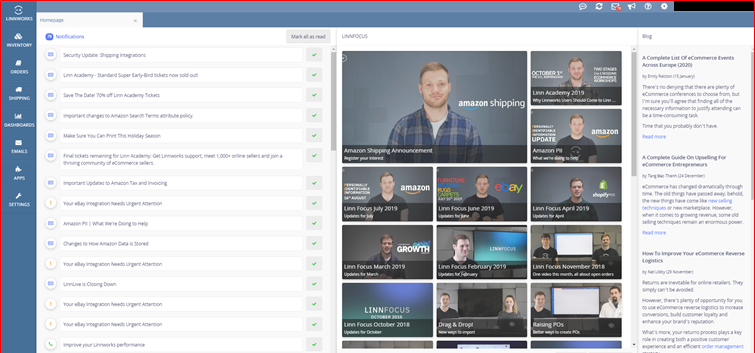
Select settings in the left-hand menu bar
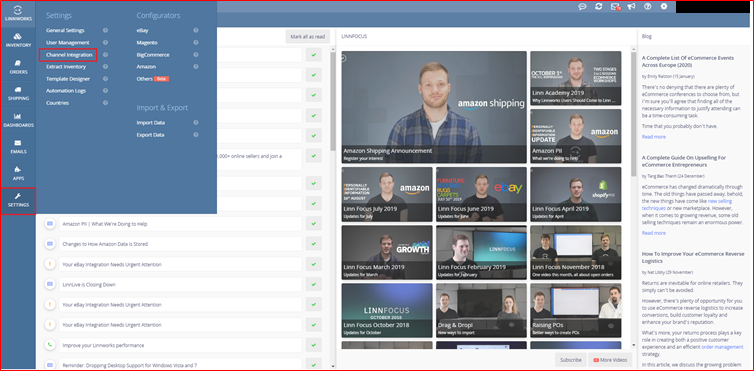
Select the channel integration option. Screen will be display below:
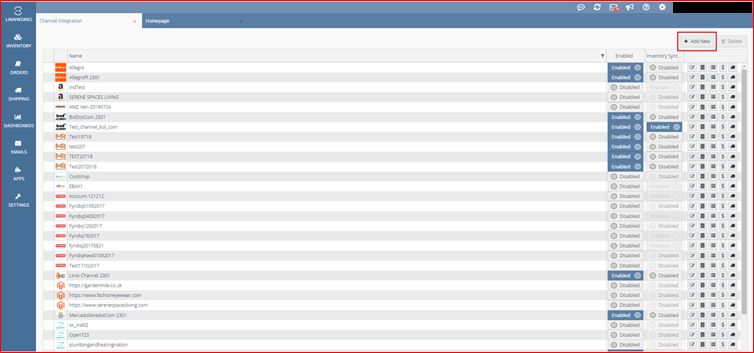
Select add new to return a list of available channel integrations. Screen will be display below:
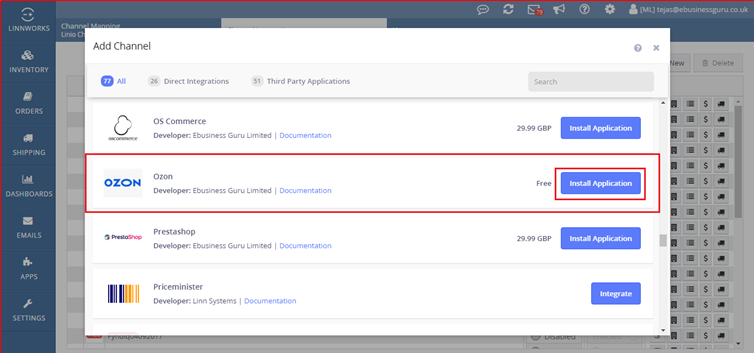
Locate ozon on the list, and click on integrate.
Check application store in channel install. Screen will be display below:
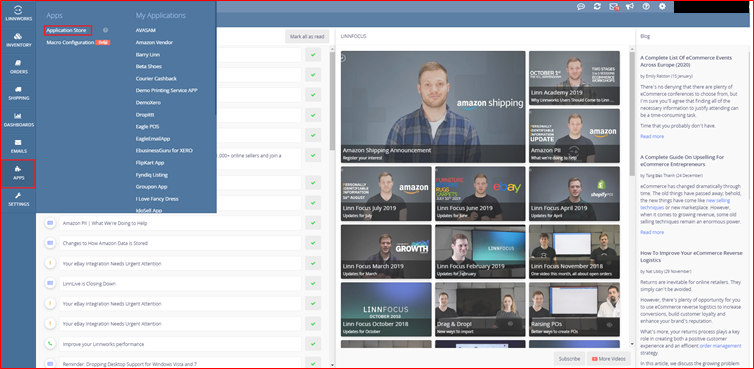
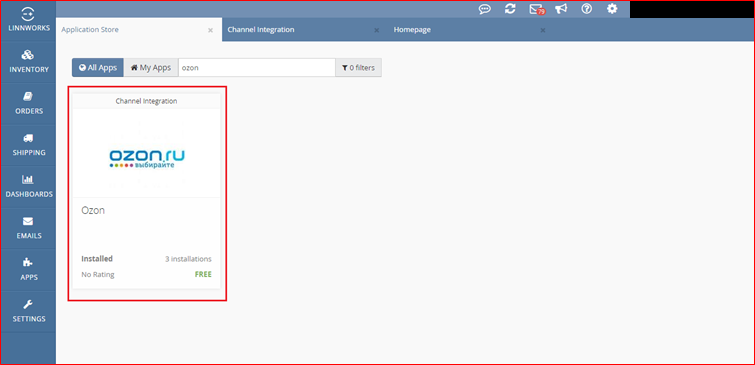
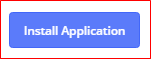
By clicking on this button we can create ozon channel integration. Screen will be display below:
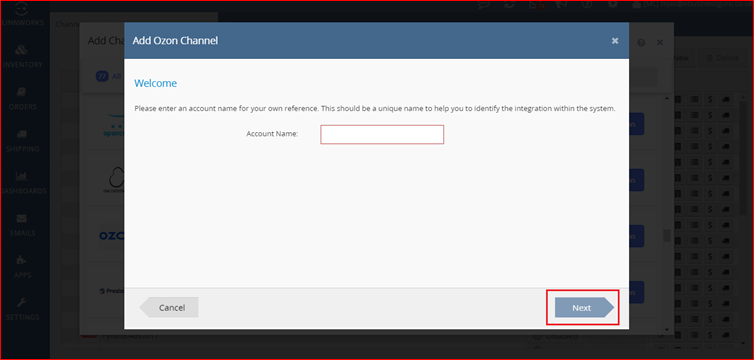
Enter your ozon account name to start the actual integration. And then click on next button for the next step.
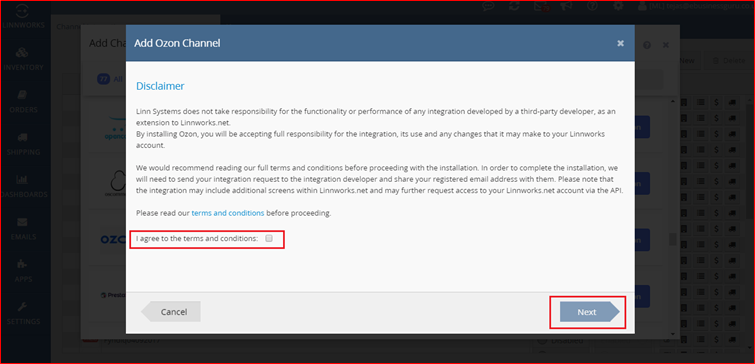
After reading the disclaimer, please tick ‘I agree to the terms and conditions’ and next to continue integrating ozon channel.
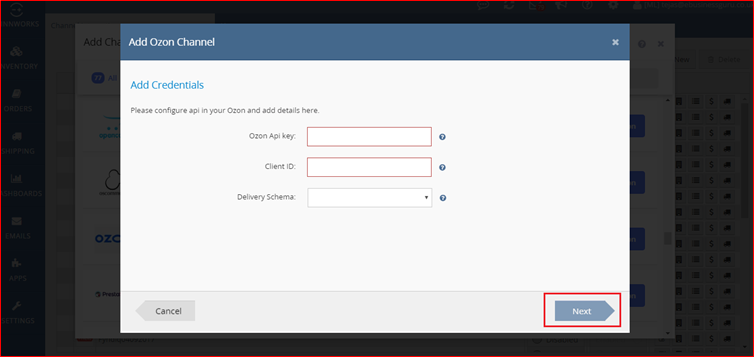
Fill the all details for ozon channel. And then click on next button for the next step.
Ozon api key: Enter your ozon channel api key.

Client id: Enter your channel client id.

Delivery schema: Select your channel delivery schema.

User gets api key or client id process step by step following display. Screen will be display below:
Go to open url this link – https://seller.ozon.ru/signin
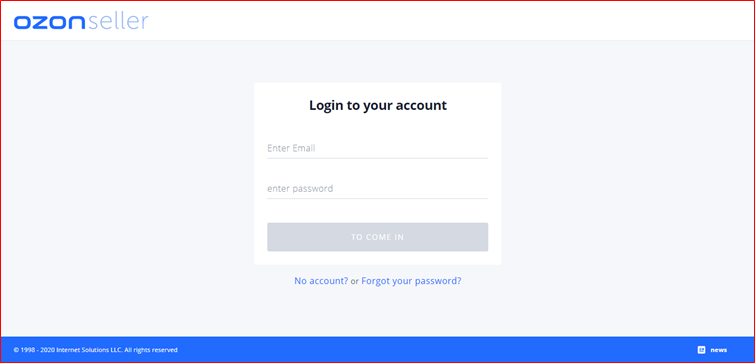
Enter your email id or password then to come in button click to screen will be display below:
Get api key and client id.
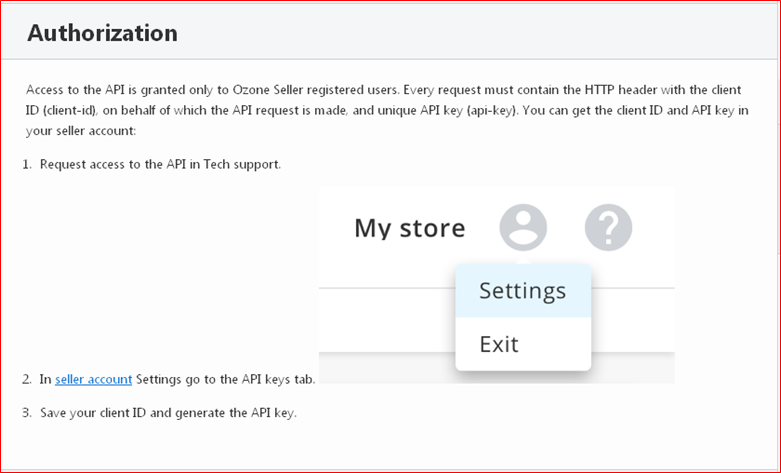
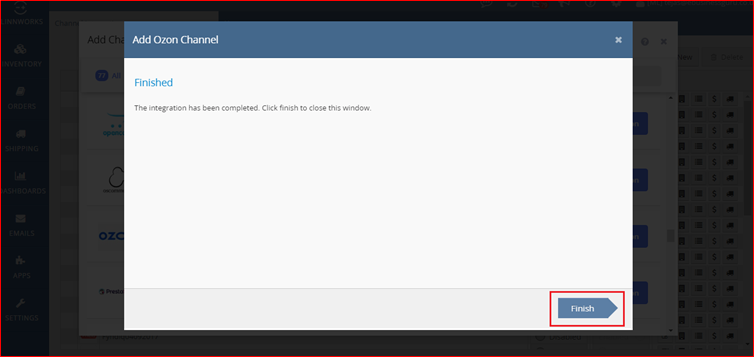
Ozon channel integration process step all completed then finish button click to save all details.
To complete the integration, your ozon integration should now show in linnworks.net channel integrations.
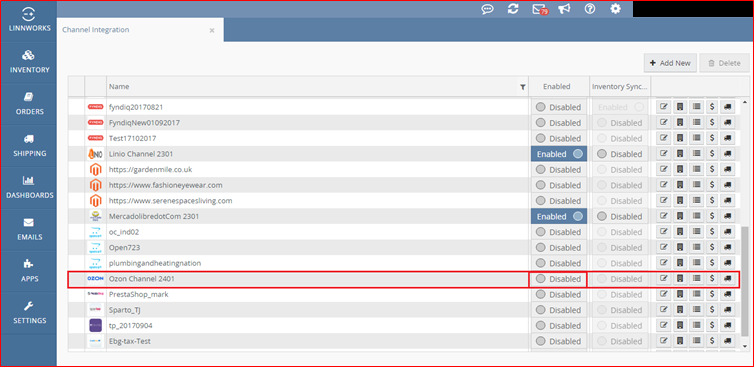

By clicking on this toggle button click to we can start to enable integration. Screen will be display below:
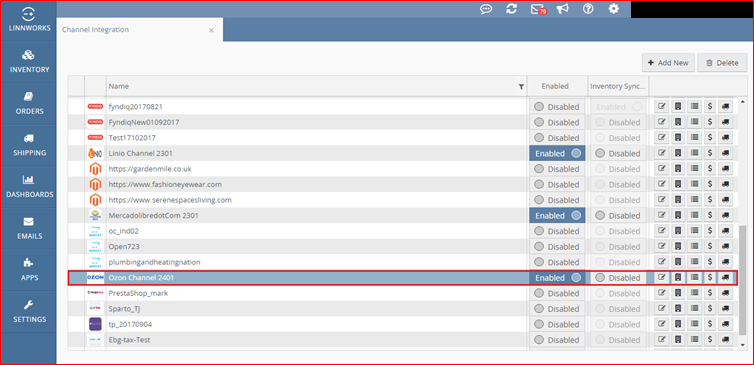

By clicking on this icon we can edit channel for ozon setting. Account, order, inventory, inventory price change, listings, api credentials.
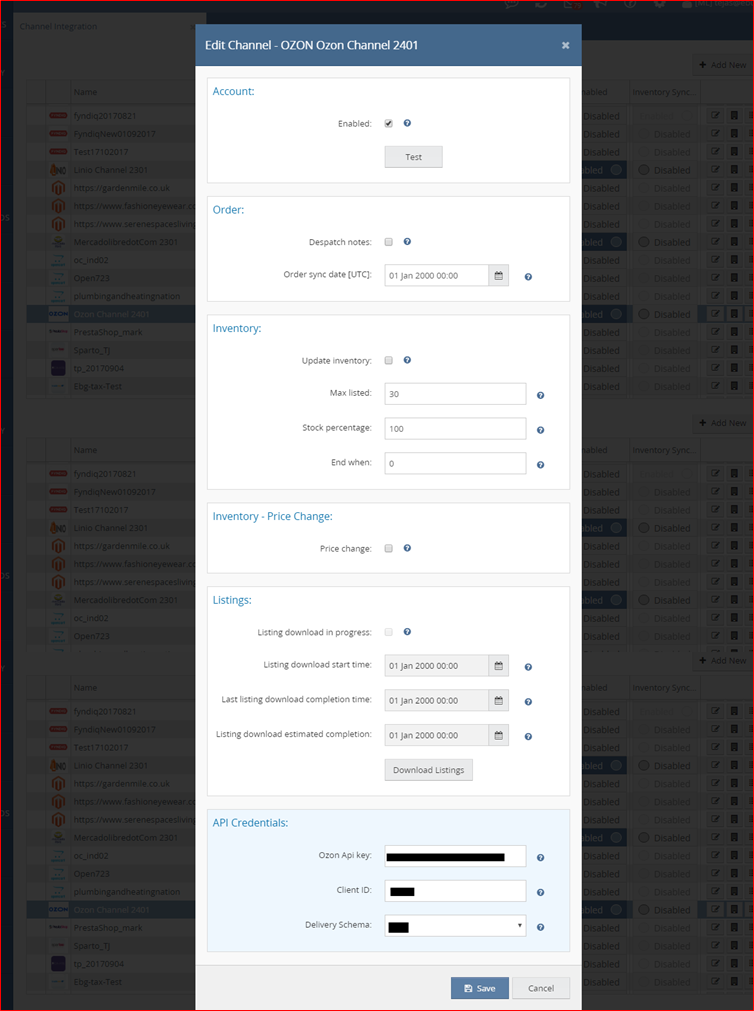

By clicking on this icon we can ozon channel locations edit screen will be display below:
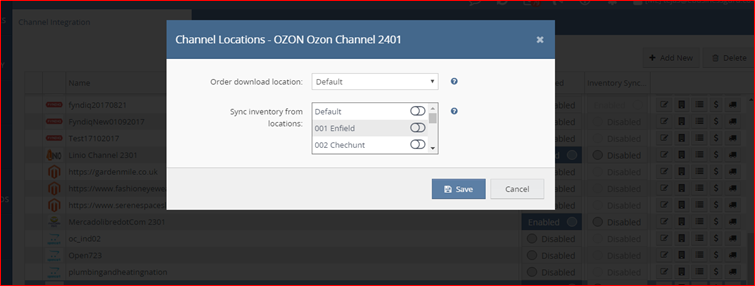

By clicking on this icon we can ozon channel edit channel mapping screen will be display below:
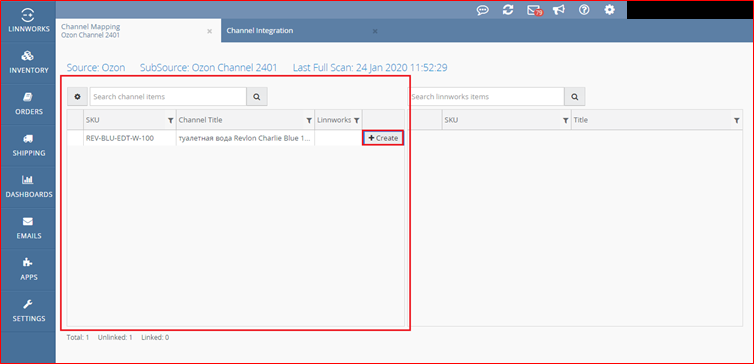

By clicking on this button we can create or edit inventory screen will be display below:
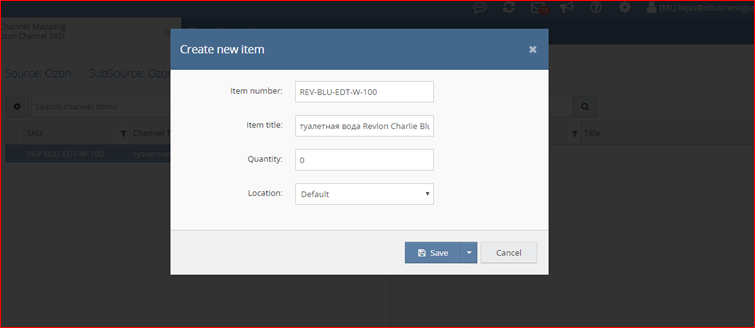

By clicking on this icon we can edit payment methods screen will be display below:
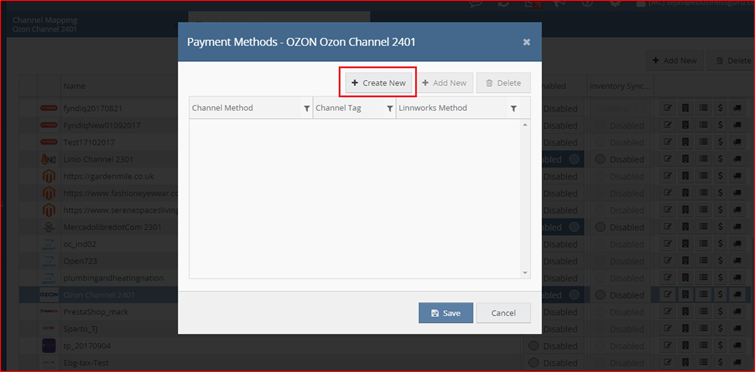
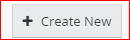
By clicking on this button we can create new channel payment mapping screen will be display below:
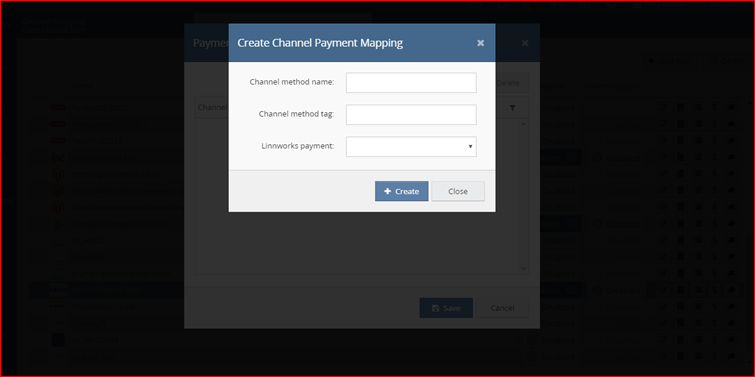

By clicking on this icon we can edit shipping allocation screen will be display below:
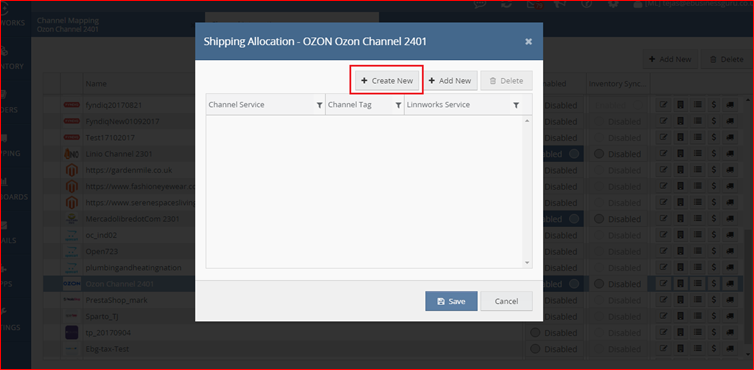
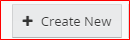
By clicking on this button we can create channel shipping service screen will be display below:
