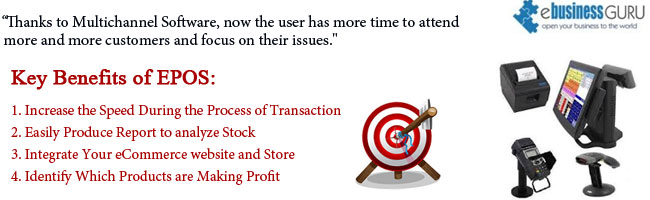
[dropcap]E[/dropcap]lectronic Point of Sale is a technology that allows adept recording of the sale. It’s a self-connected processed tool that produces all tasks of a store checkout. It enables payment features, verifies transaction, sales report, manage inventory data, and perform various other services. The multi channel software gives the customer a powerful tool that referred to as EPOS (electronic point of sale), these sales synchronise with Multichannel software and control the stock level and build the sales history. If you would like to access EPOS technology through this technique, you will need to carry the following steps:
- Start Menu -> Systems -> Multichannel Software-> EPOS
- For an easy access creates an EPOS shortcut on your desktop
The multichannel EPOS system permits the user to locally store product details on the customer system. EPOS user won’t be able to run the software on an identical system as a database. EPOS tool has integrated various features for all multichannel software users. The user will simply build the sale, merchandise and order with the multi channel software. This tool provides the user a platform to manage their merchandise according to their requirement and comfort.
- Changing items
- Changing price tax discount
- Splitting
- Deleting
Carrying out the whole transaction
The user can complete their transaction using EPOS tolls. For the payment processing customer would need to click ‘Complete’ button and it would take them to payment methods page. Customer will be able to make payment through cash, card or coupon.
Set a Different Price for Store
EPOS tool gives the user ability to manage pricing and stock control.
- Set the Store Name in EPOS -> Buttons -> EPOS Settings -> General
- Add the Price to the Inventory Item -> Edit Item -> Listing Descriptions
- SET the Store Name in EPS
- Include the price in Inventory Products
EPOS system has included various feature buttons which help the customer to increase their sales as well as reduce the complexity in order to sell their products. On the left of the screen ‘Button Panel’ option will fetch the customer a list of features like:
- Print Receipt: It enables the user to print the receipt of the invoice even when the order is not completed.
- Customer information: allows the user to add customer detail.
- Cash IN/ Cash Out: Users can easily change the amount of cash.
- Refunds: The multichannel software enables the user to repay a previous operation.
- Total Discount: It enables discount features for the user; the user can easily enter the discount.
Through the options button the user will have the ability to manage the whole operation as they want. eBusiness Guru is leading eCommerce company that gives the user much essential IT support regarding to eCommerce solutions to make a user’s experience more pleasant.
/* Style Definitions */
table.MsoNormalTable
{mso-style-name:”Table Normal”;
mso-tstyle-rowband-size:0;
mso-tstyle-colband-size:0;
mso-style-noshow:yes;
mso-style-priority:99;
mso-style-qformat:yes;
mso-style-parent:””;
mso-padding-alt:0in 5.4pt 0in 5.4pt;
mso-para-margin-top:0in;
mso-para-margin-right:0in;
mso-para-margin-bottom:10.0pt;
mso-para-margin-left:0in;
line-height:115%;
mso-pagination:widow-orphan;
font-size:11.0pt;
font-family:”Calibri”,”sans-serif”;
mso-ascii-font-family:Calibri;
mso-ascii-theme-font:minor-latin;
mso-hansi-font-family:Calibri;
mso-hansi-theme-font:minor-latin;
mso-bidi-font-family:”Times New Roman”;
mso-bidi-theme-font:minor-bidi;
mso-fareast-language:EN-US;}