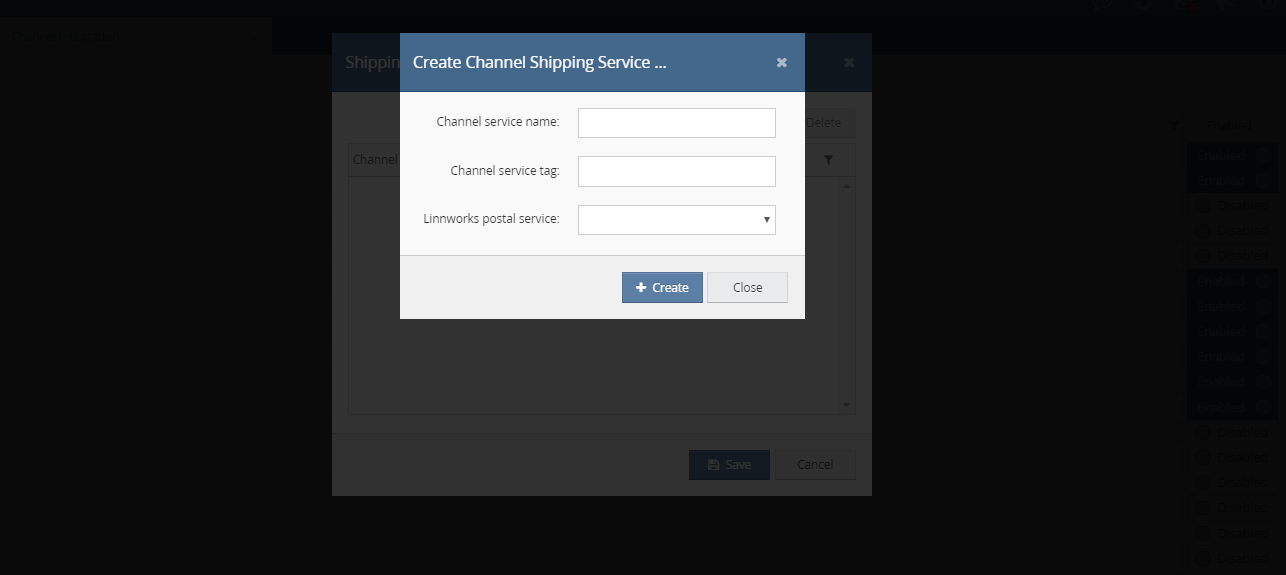Mercado Libre is a popular marketplace with over 175 million users across Latin America
Mercado Libre
Step 1: Integrate the channel into linnworks.net:
To use Mercadolibre.com channel, you must first install it from within linnworks.net.
- Login to linnworks.net

- Select Settings in the left-hand menu bar
- Settings in Channel Integration option used

- Select the Channel Integration option. Screen will be display below:
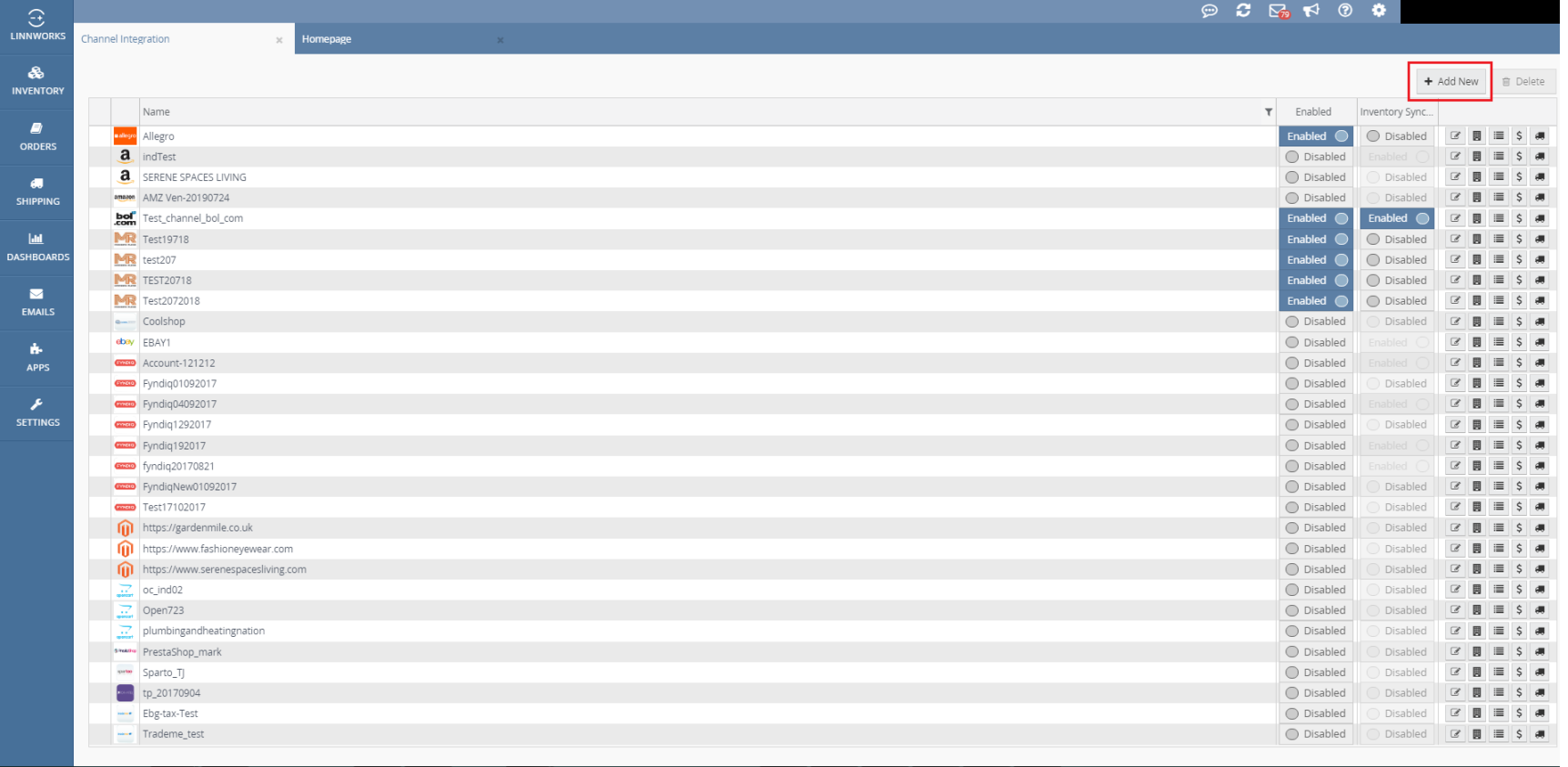
 By clicking on this button we can add new mercadolibre.com Channel Integration.
By clicking on this button we can add new mercadolibre.com Channel Integration.- Select Add New to return a list of available channel integrations. Screen will be display below:
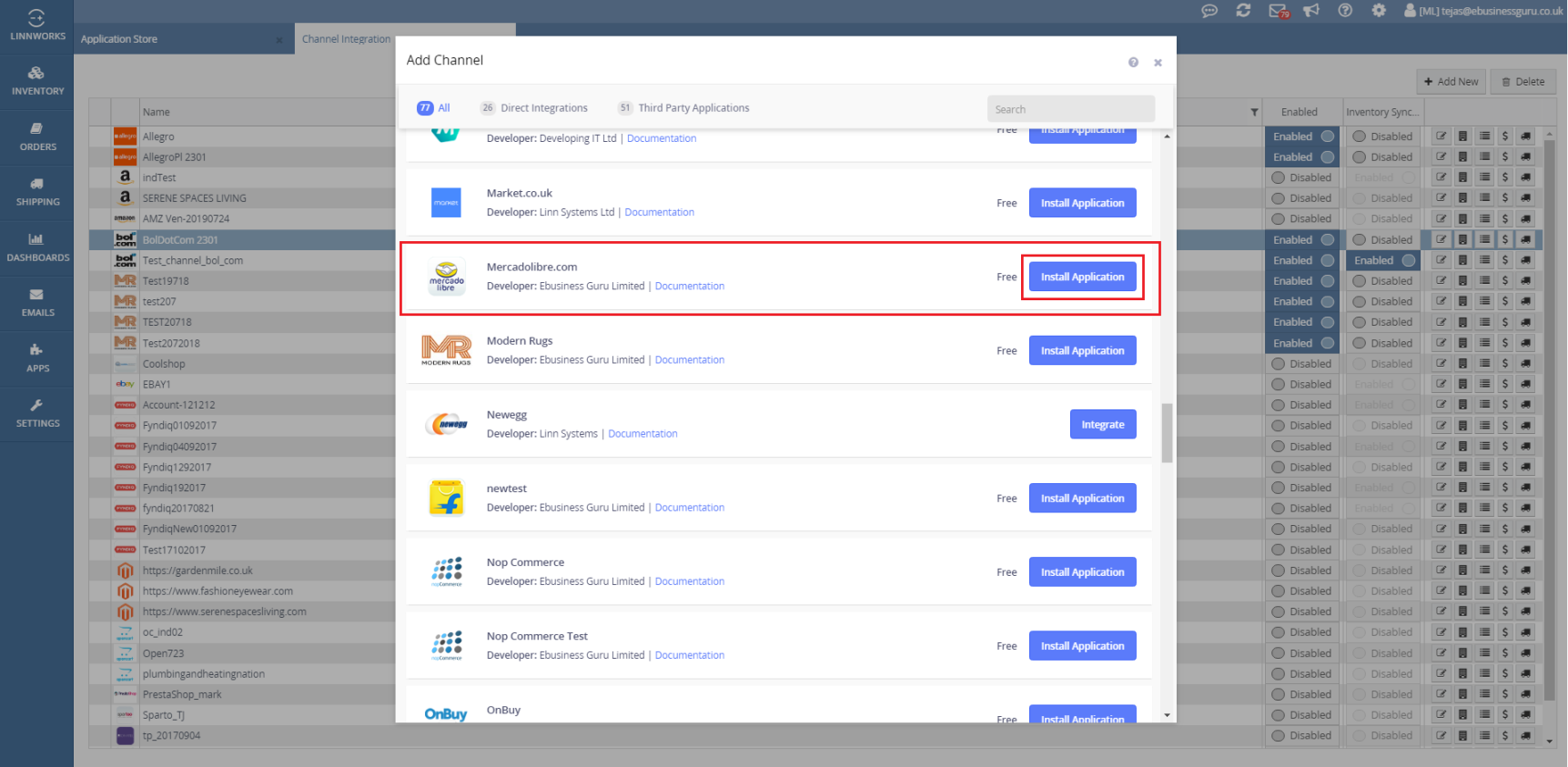
- Locate mercadolibre.com on the list, and click on Install Application button.
- Check application store in channel install. Screen will be display below:


 By clicking on this button we can create mercadolibre.com channel integration. Screen will be display below:
By clicking on this button we can create mercadolibre.com channel integration. Screen will be display below:

- Enter your mercadolibre.com account name to start the actual integration. And then click on Next button for the next step.

- After reading the disclaimer, please tick ‘I agree to the terms and conditions’ and next to continue integrating mercadolibre.com channel integration.

- Fill the all details for mercadolibre.com channel. And then click on Next button for the next step.
Access token: Enter your channel access token.
For ex: https://core.ebusinessguru.it/Mercadolibre/OAuth/GetToken

Refresh token: Enter your channel refresh token.

Country: Select your channel integrate country.

User’s gets access or refresh token process step by step following display. Screen will be display below:
Go to open url this link – https://cbt.mercadolibre.com/secure/login/merchant/

Enter your channel login details in email id or password then login button click to screen will be display below:

User get access token or refresh token display screen will be display below:

Then next button click to next screen will be display below.

Finish button click to all process complete in your channel integrated.
Mercadolibre.com channel integration process step all completed then finish button click to save all details.
To complete the integration, your mercadolibre.com integration should now show in linnworks.net channel integrations.
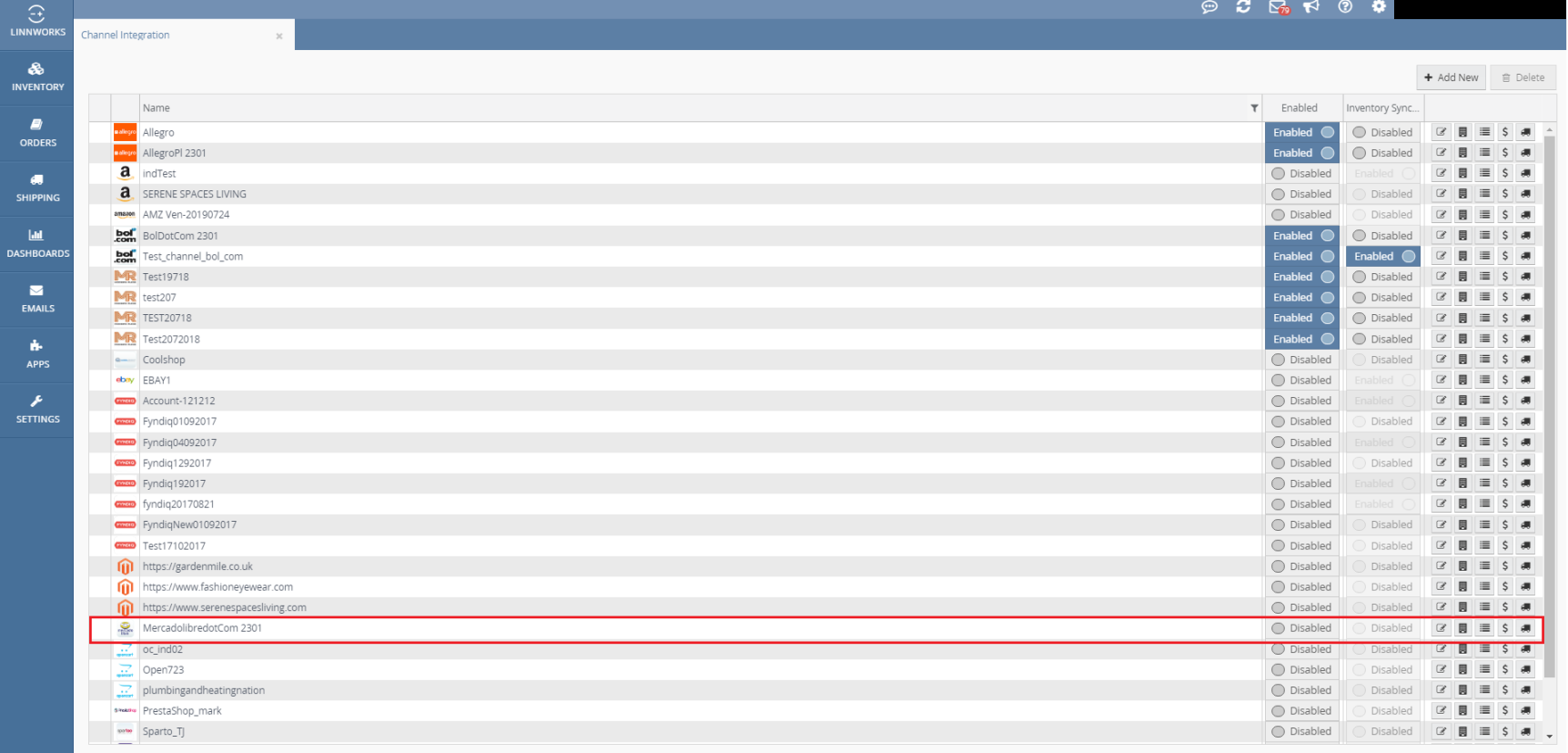

By clicking on this toggle button we can enable this channel and start to enable integration. Screen will be display below:
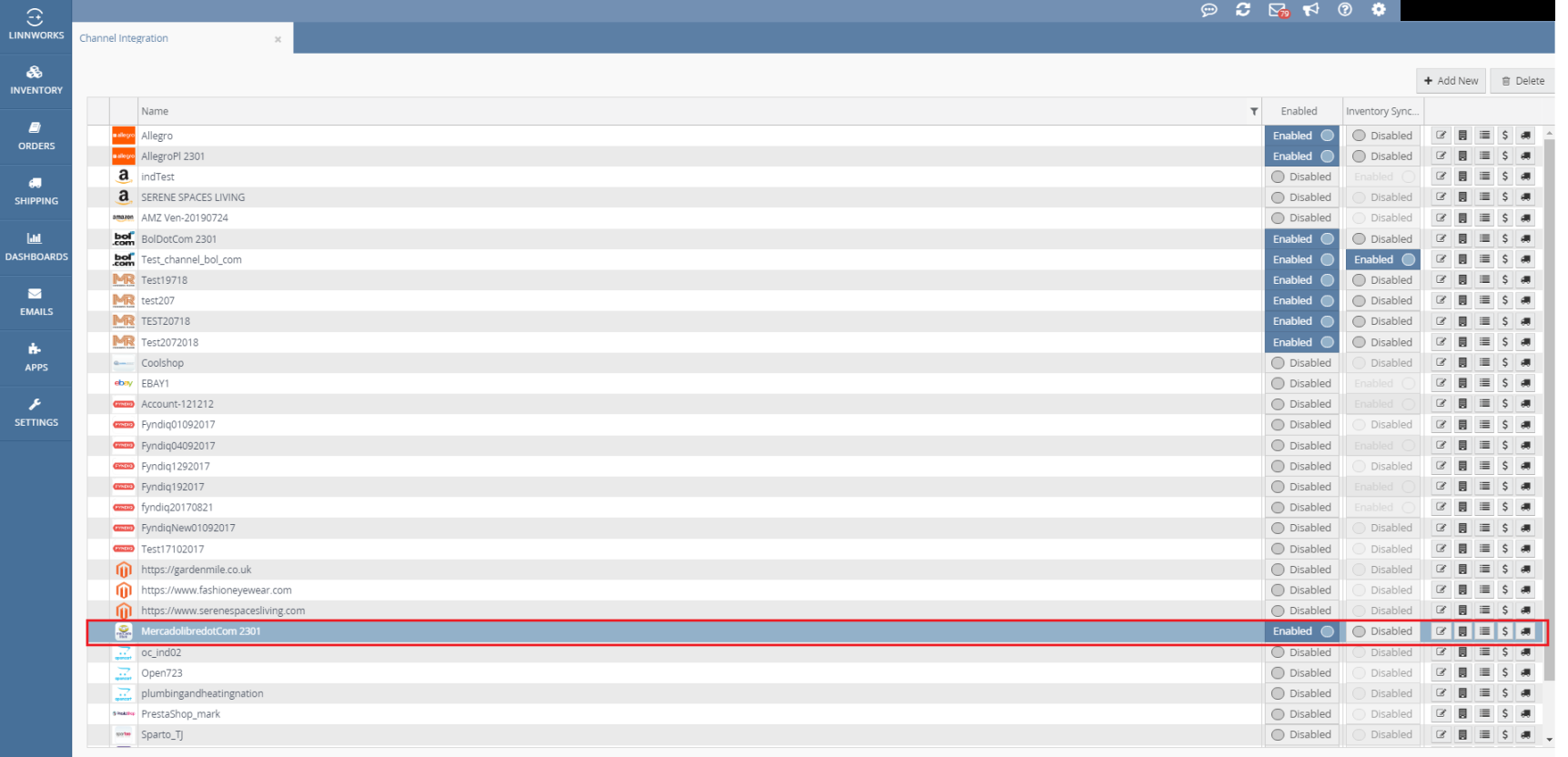

Edit channel for mercadolibre.com setting. Account, order, inventory, inventory price change, listings, api credentials.
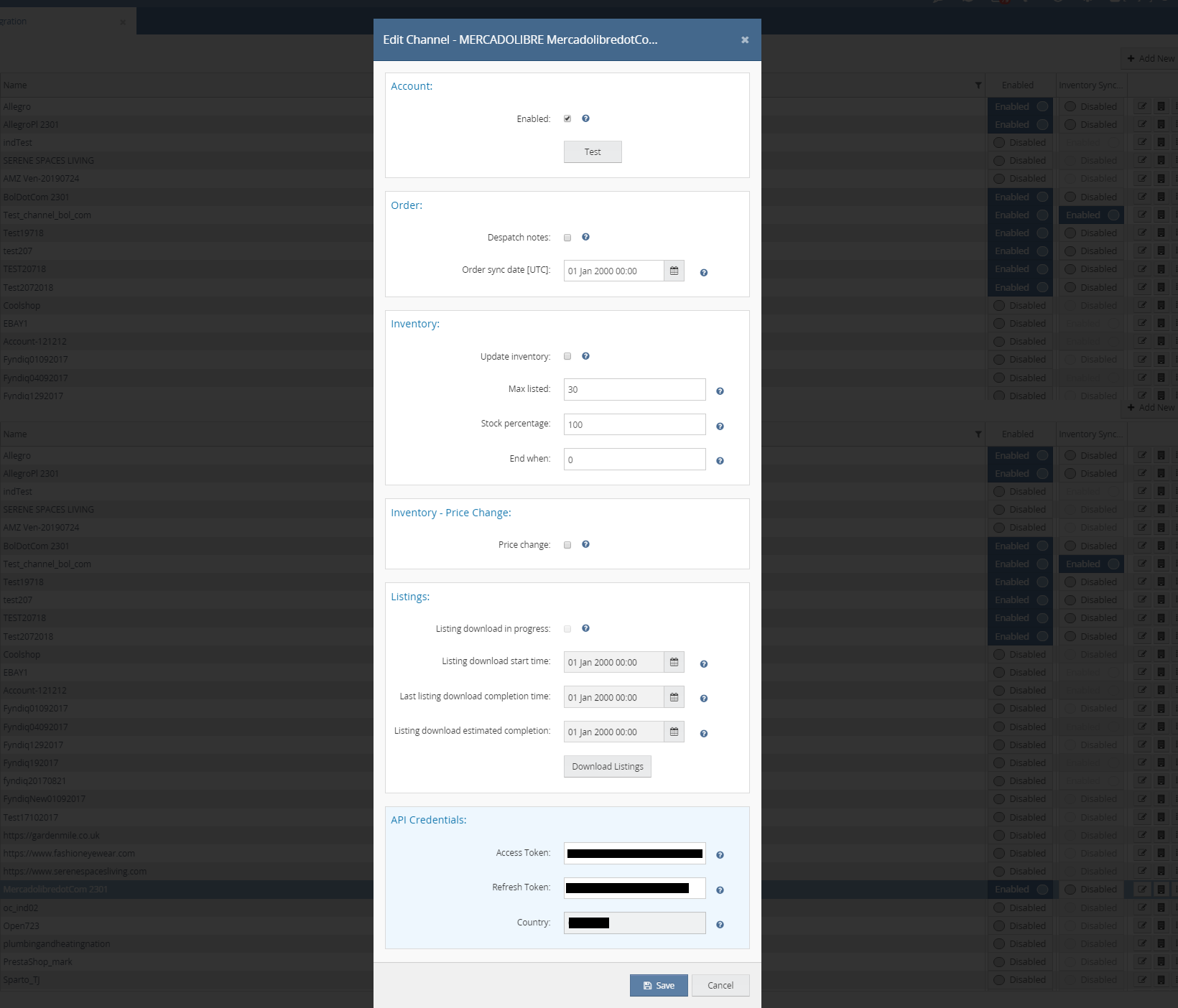

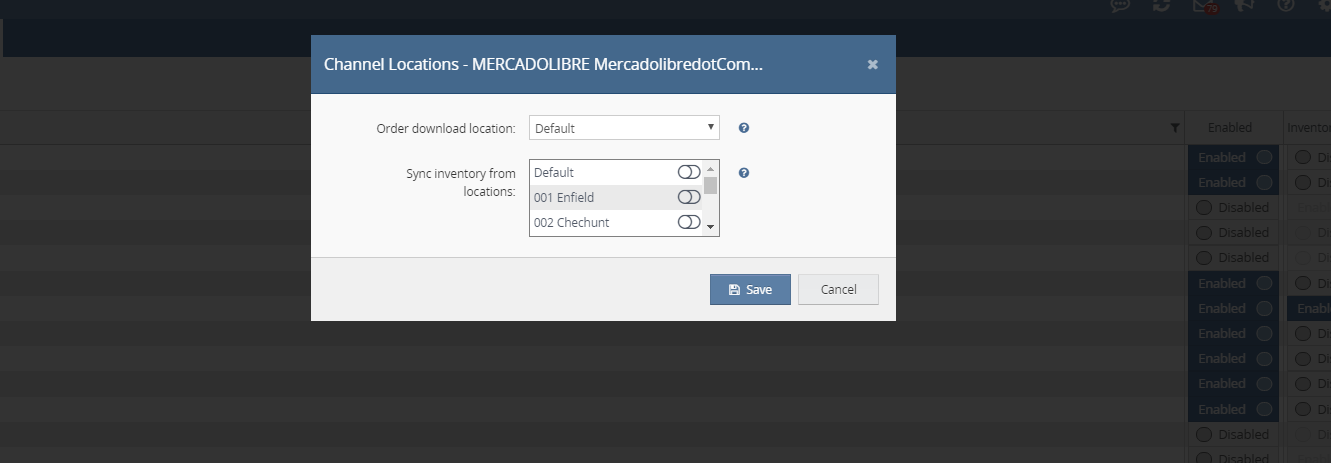

Inventory mapping screen will be display below:
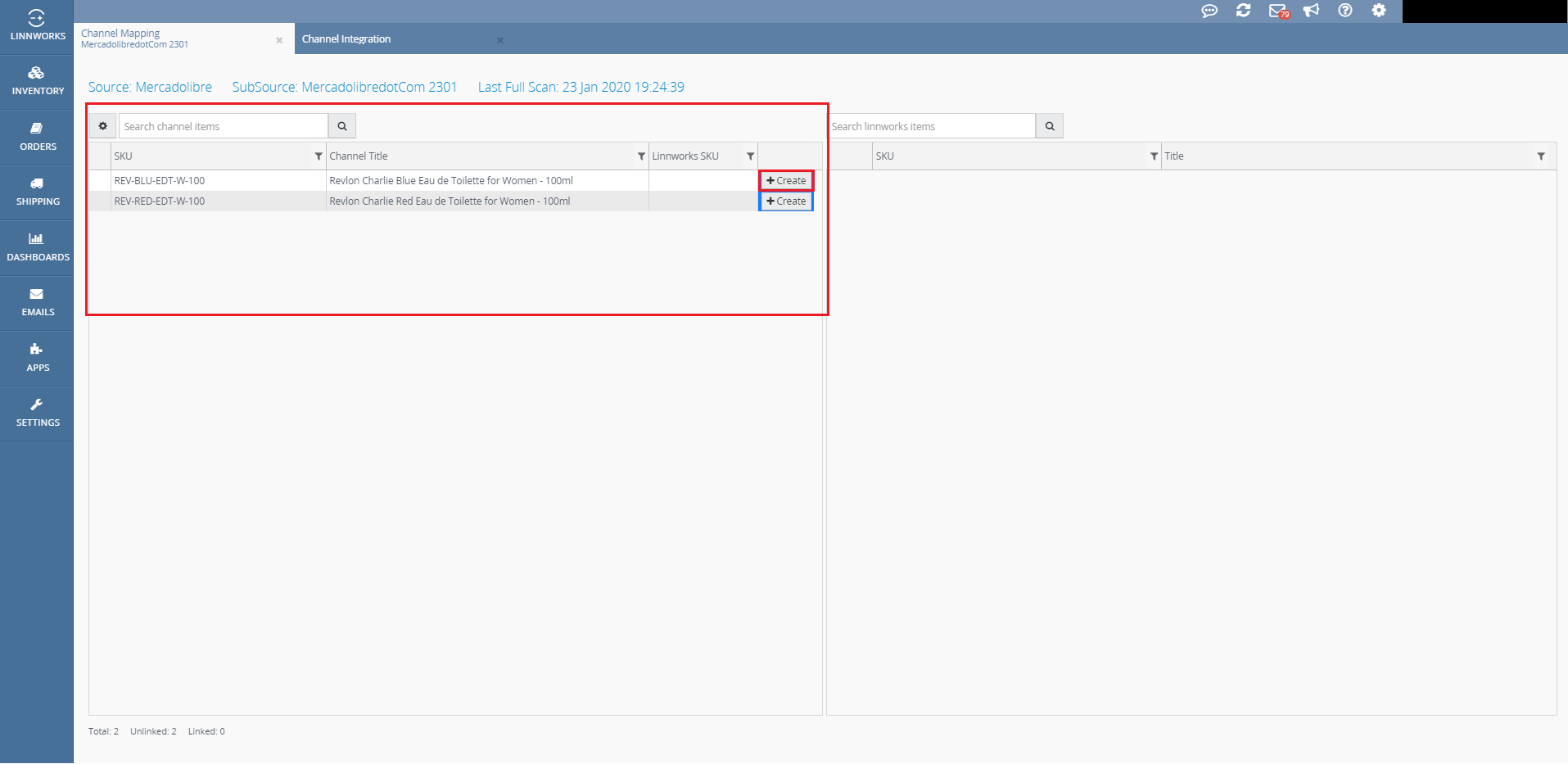

Create button click to popup open screen will be display below:
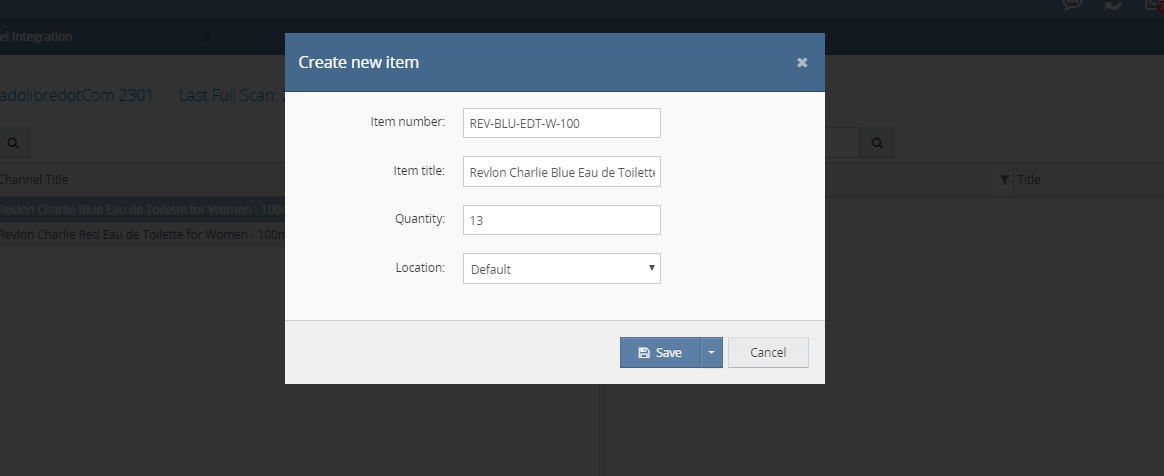

Edit payment methods screen will be display below:
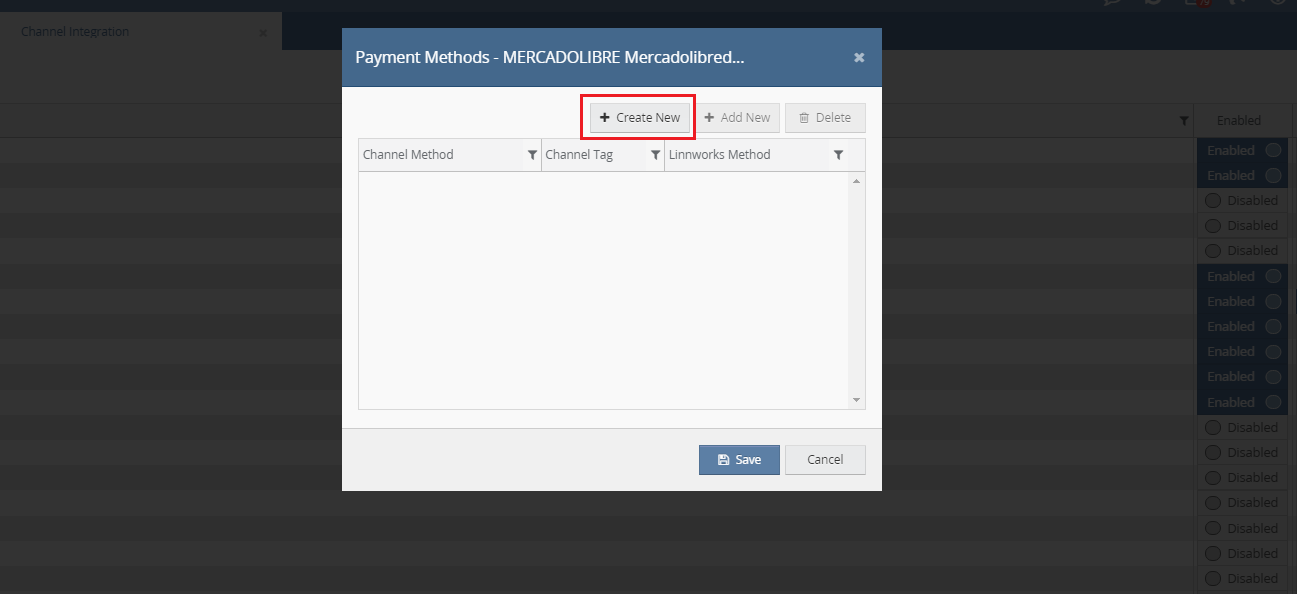

Create new channel payment mapping screen will be display below:
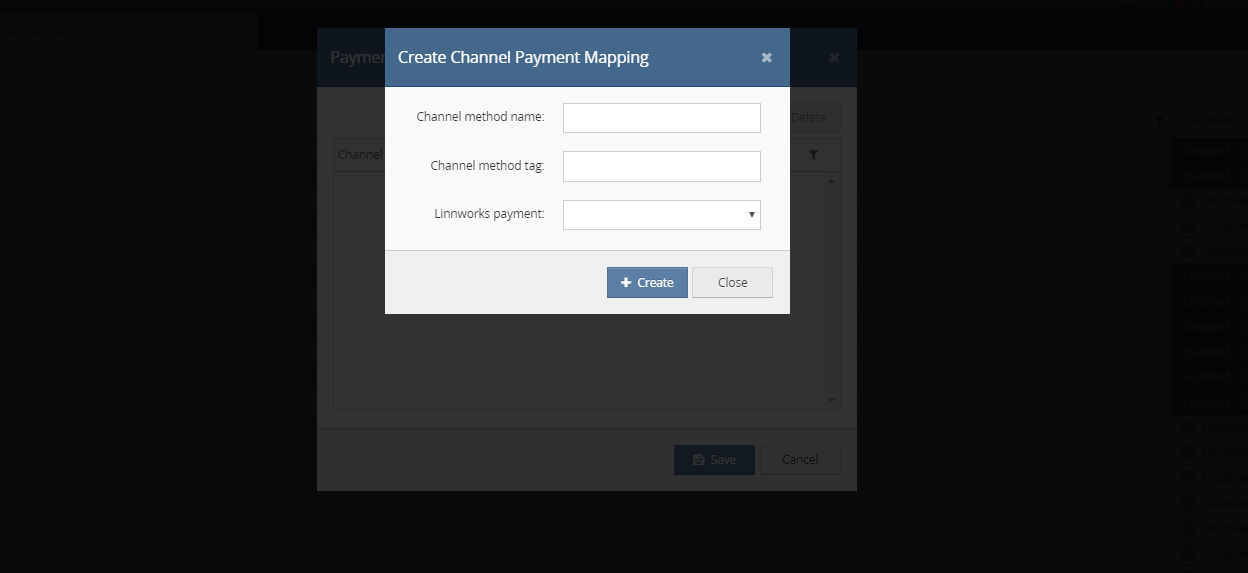

Edit shipping allocation screen will be display below:
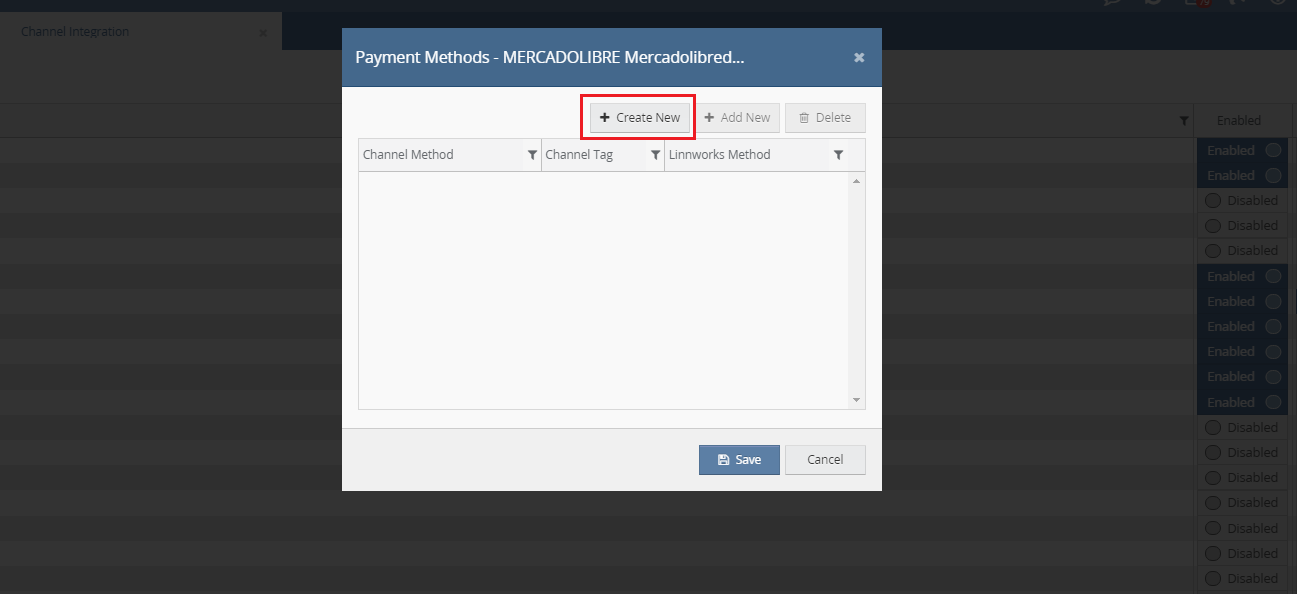

Create channel shipping service screen will be display below: